Quick Overview
You’re looking to quickly print a drawing just to realize the Plot Style Table is missing. The plot style table could be missing for the following reasons:
- Your Plot Style Table Search path is pointing to the wrong folder.
- Someone accidentally moved the ctb or stb file.
- You never had it. A client sent you the AutoCAD drawing and forgot to include their custom ctb or stb file.
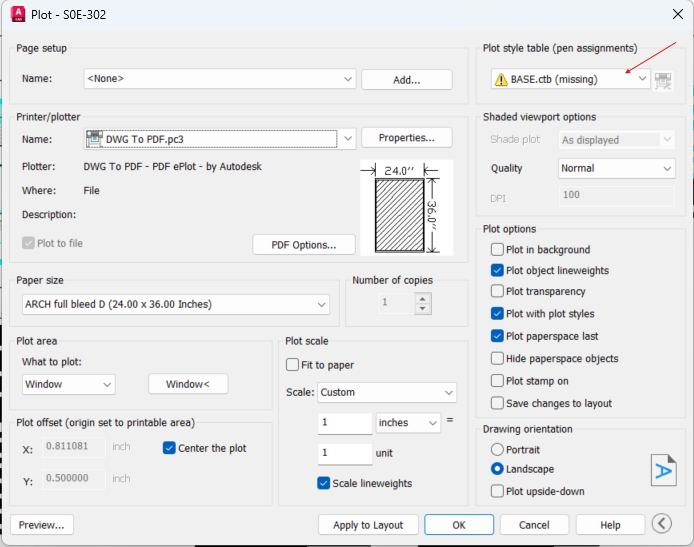
Your plot style table Search path is pointing to the wrong folder
Let’s fix this by typing “op” on the command line to open the Options dialog box. Click on the Files Table, scroll down to Plot style Table Search Path. Change the path location as needed. All your ctb and stb files should be in one central location. If you receive a new ctb or stb file, make sure to drop it in this central location.
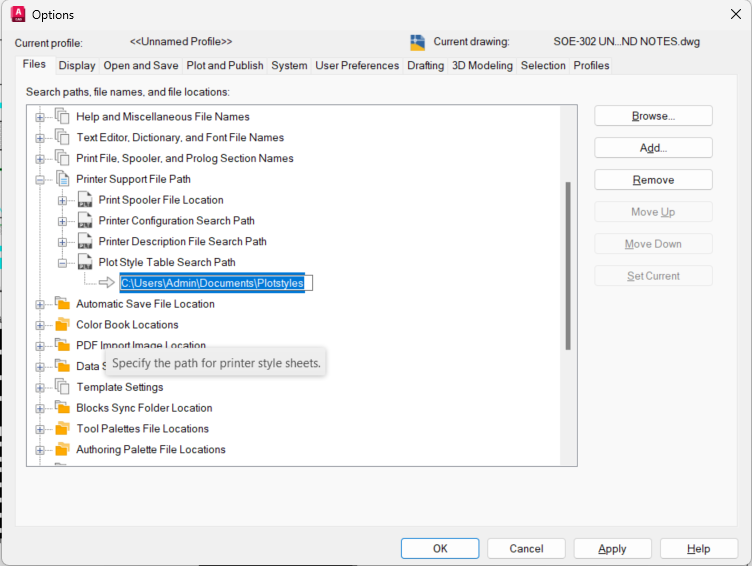
Someone accidentally moved the ctb or stb file
If you can locate a copy of the ctb or stb, copy it back into the central location where you have all your Plot Style Tables saved. When you open your Plot dialog box, the missing Plot Style Table should be resolved.
You never had it. A client sent you the AutoCAD drawing and forgot to include their custom ctb or stb file
If you do not have the ctb or stb file, it might be best to use another which you already have. The drawing line weights may not be as intended. Going with monochrome could be a good alternative for a quick black and white print.
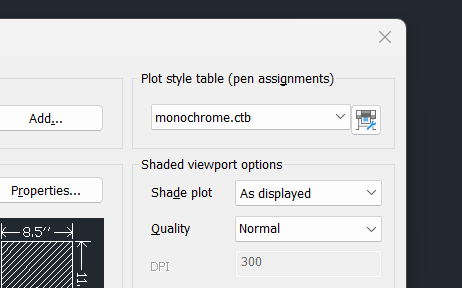
If the print does not yield the desired look, it may be necessary to create a new ctb file or edit the drawing.
